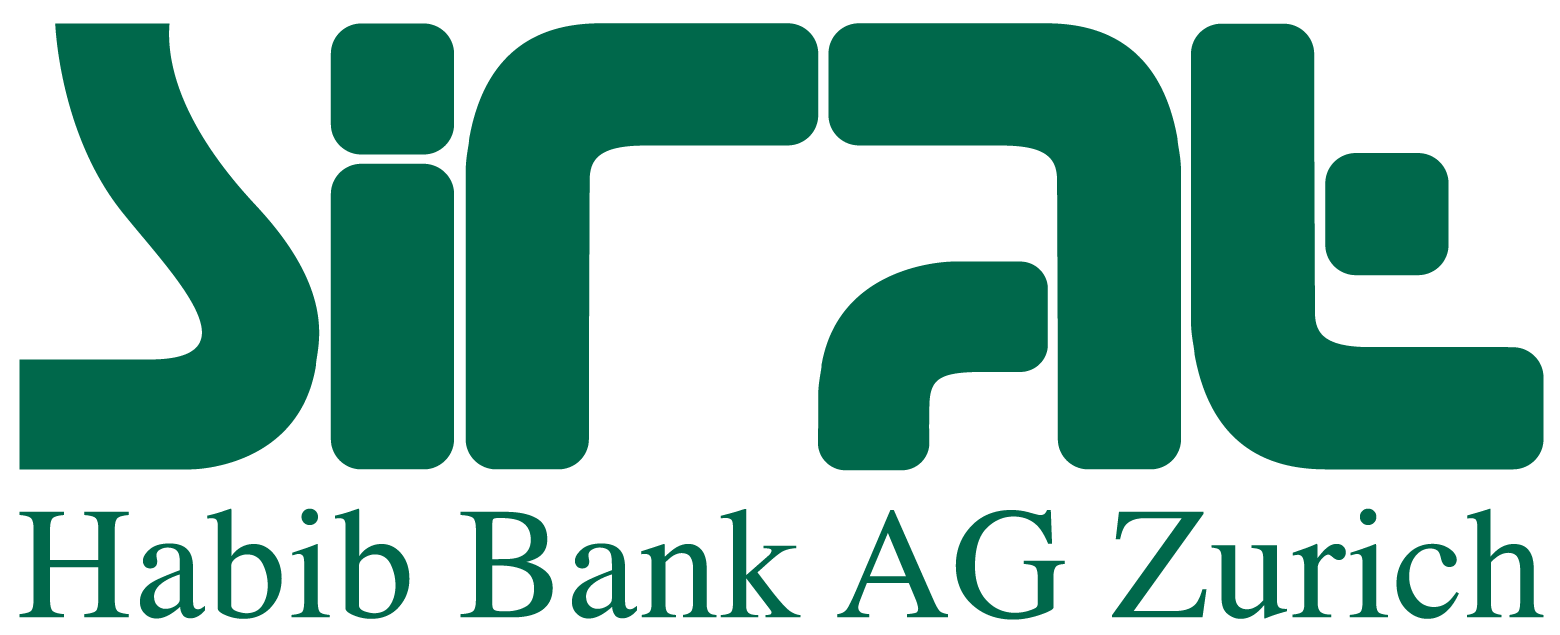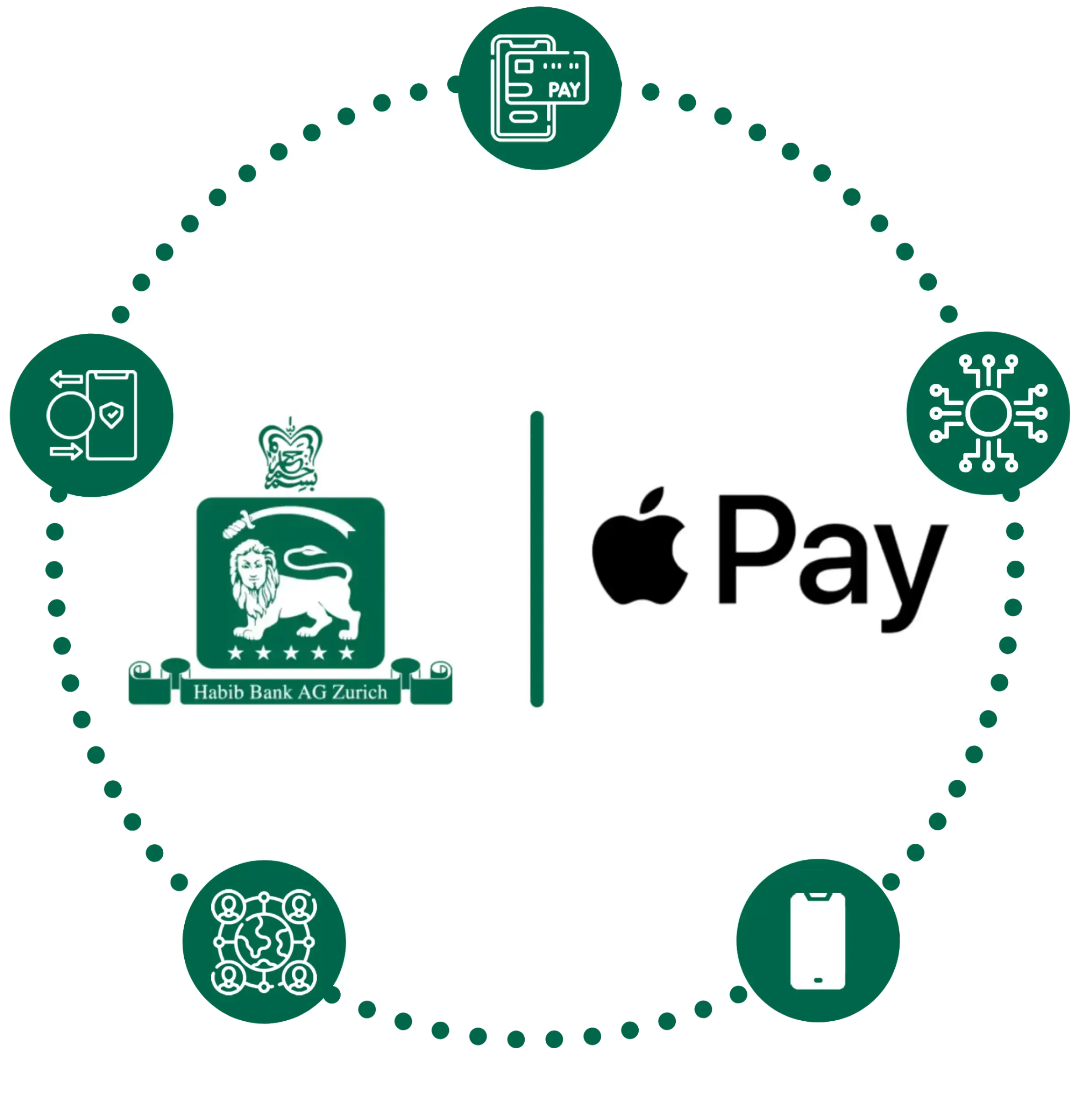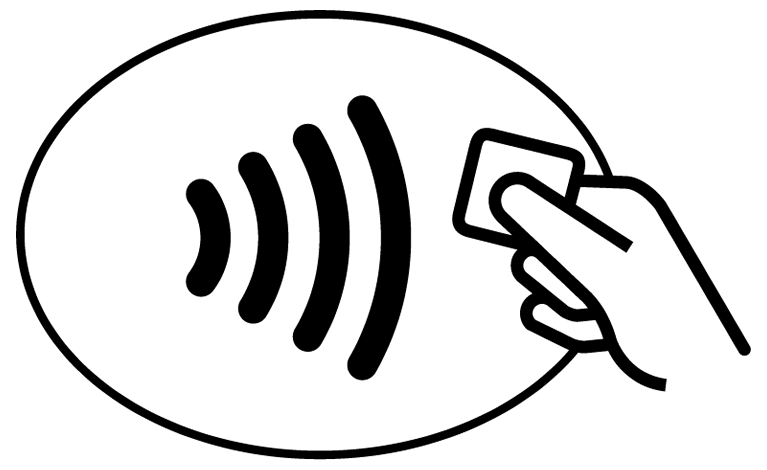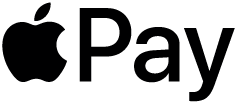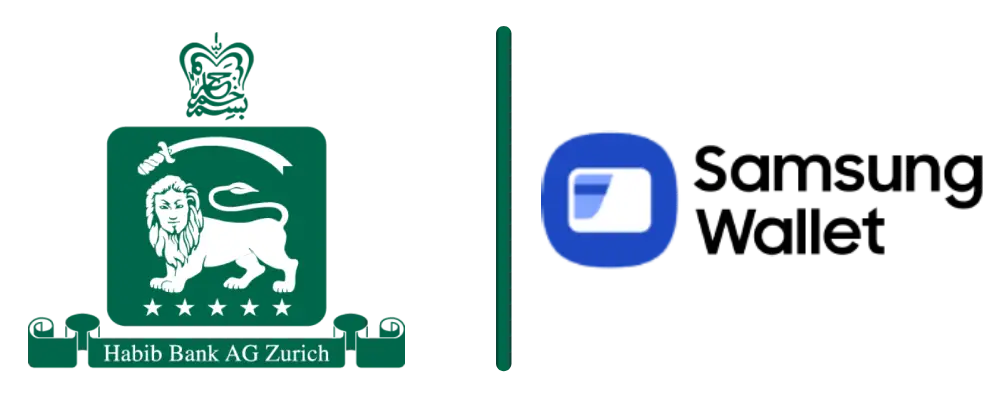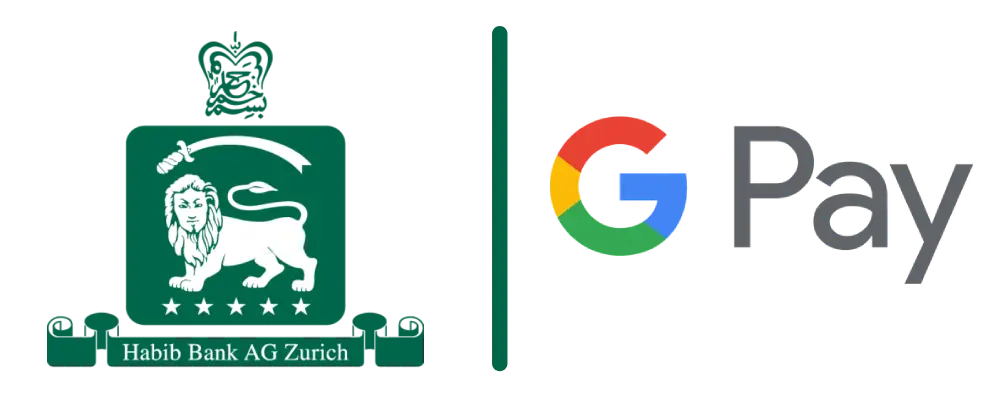Make Payments Swiftly and Safely
Enjoy the benefits of your Habib Bank AG Zurich cards on your iPhone, Apple Watch, iPad, and Mac, with Apple Pay. Using Apple Pay is simple, and seamless on all Apple devices. Your card information is secure because it is not stored on your device or shared when you make payments. Making online payments has never been this easy and safe.